|
| |

CREATING MATHEMATICS
INSIDE MS WORD II

Simonds tips on using the equation editor
- Always add a full space
before and after an equal sign, before and after
a plus or minus sign, after a limit sign or integral sign, and
before each limit on a definite integral. A full space is
created inside an equation box by pressing Ctrl+Shift+Space Bar.
- Always add a half space between a
coefficient and a variable and before and after the arrow sign in a limit.
A half space is created by pressing Ctrl+Space Bar.
- To line up your equal signs
(J ) you
need to use the format/align option shown in Figure 9.

Figure 9: Gotta' line
up them equal signs!
- You can add text inside an
Equation box by selecting Style - Text from the toolbar menu. (See
Figure 10.)
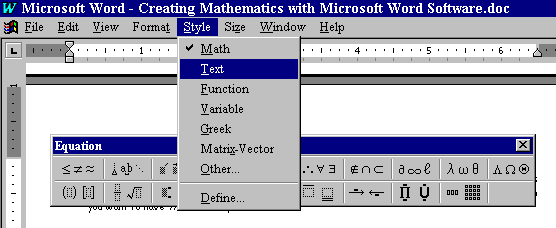
Figure 10: Adding
text inside an Equation Box
- Sometimes you might want to
insert text along with a multistep simplification or other type process.
One way to achieve this is with a matrix. For example, the simplification
shown in Figure 11 was typed using a matrix with 7 rows and two columns.
The style used in the left column was "Math" while the style used in the
right column was "Text." I always insert a blank row between every line
to avoid crowding - that's why the matrix had seven rows as opposed to
four. The appropriate Menu and Dialogue Box are shown in Figures 12 and
13.
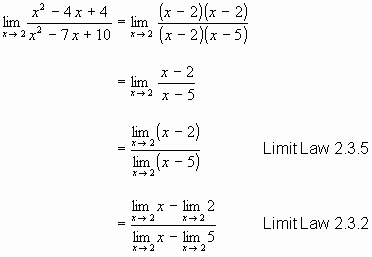
Figure 11: Adding text
along with mathematics
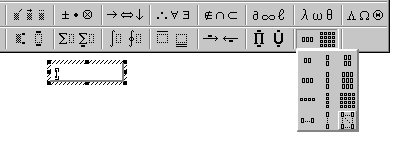
Figure 12: The
Matrix Menu Bar
Figure 13: The
Matrix Dialogue Box
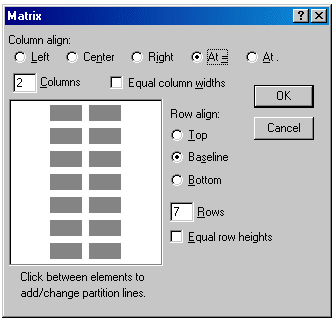
|
|
Finally, you will find below is a
keystroke guide for creating the expression 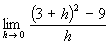 . .
- Open an Equation Box
- press Ctrl+t, u
- type in "lim" (don't type
the quotes J
)
- press Tab
- type in "h"
- press Ctrl+Space Bar
- press Ctrl+k, a
- press Ctrl+Space Bar
- type in "0"
- press Tab
- press Ctrl+Shift+Space Bar
- press Ctrl+f
- press Ctrl+9
- type in "3"
- press Ctrl+shift+Space Bar
- type in "+"
- press Ctrl+shift+Space Bar
- type in "h"
- press Tab
- press Ctrl+h
- type "2"
- press Tab
- press Ctrl+Shift+Space Bar
- type in "-"
- press Ctrl+Shift+Space Bar
- type in "9"
- press Tab
- type in "h"
- press Tab
- click anywhere outside the
Equation Box to close the equation box
|
|